Hello, welcome to CUC!
In order to facilitate you to open a wonderful university life, we especially prepared this service guide for you!
This guide include:
l Unified Identity Account Activation
l Unified Identity Account Password Modification
l CUC Enterprise WeChat Binding
l Face Photo Collection
l Campus Card Instruction
l Virtual Card Application (for canteen consumption)
l Campus Network Visit
Unified Identity Account Activation
(User name and password are very important, please pay attention to save them!)
1. PC or mobile address: https://sso.cuc.edu.cn
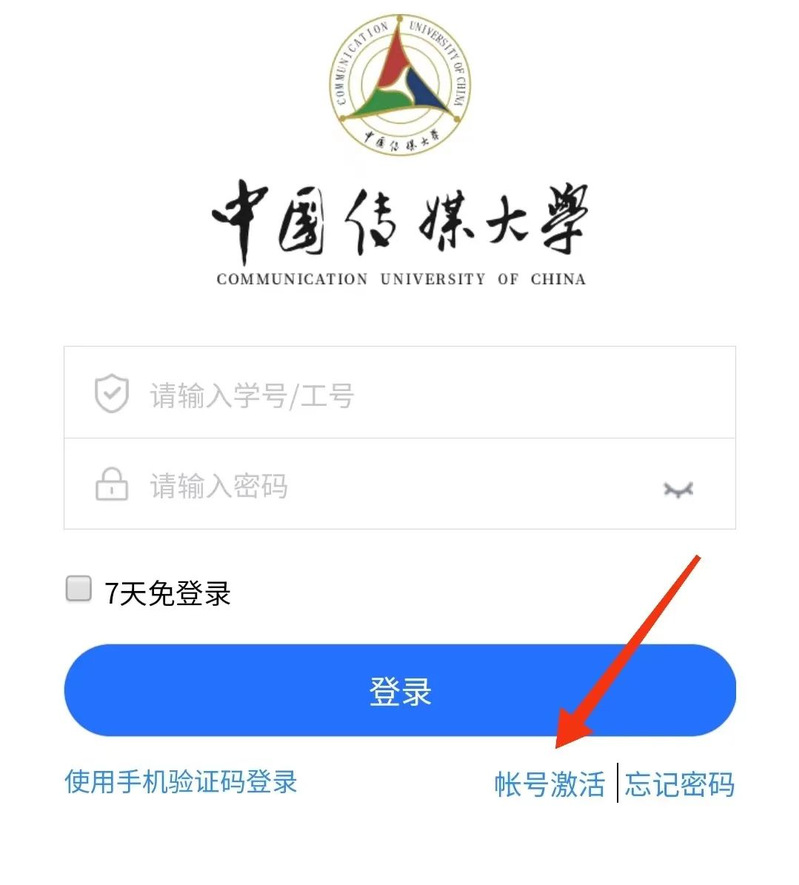
2. Clickon“Account Activation”, enter your student number, name and ID number to verify your personal information, then complete the operation of binding your cell phone number and setting your password to complete the activation operation.
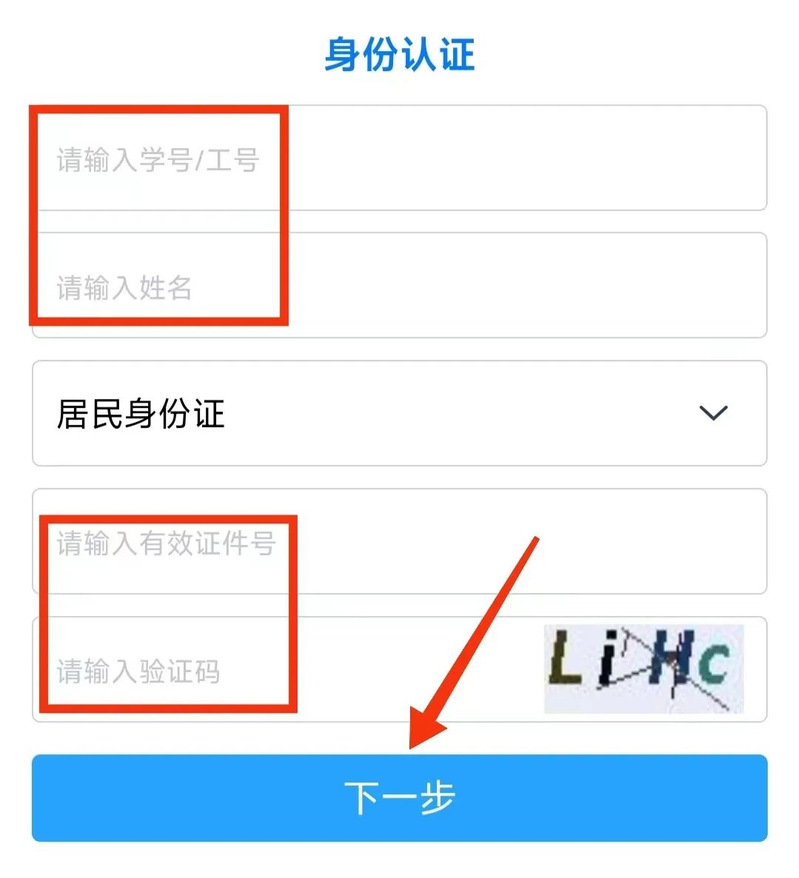
3. After activate your account successfully, log in from the above address with the password you set to verify your account activation status.
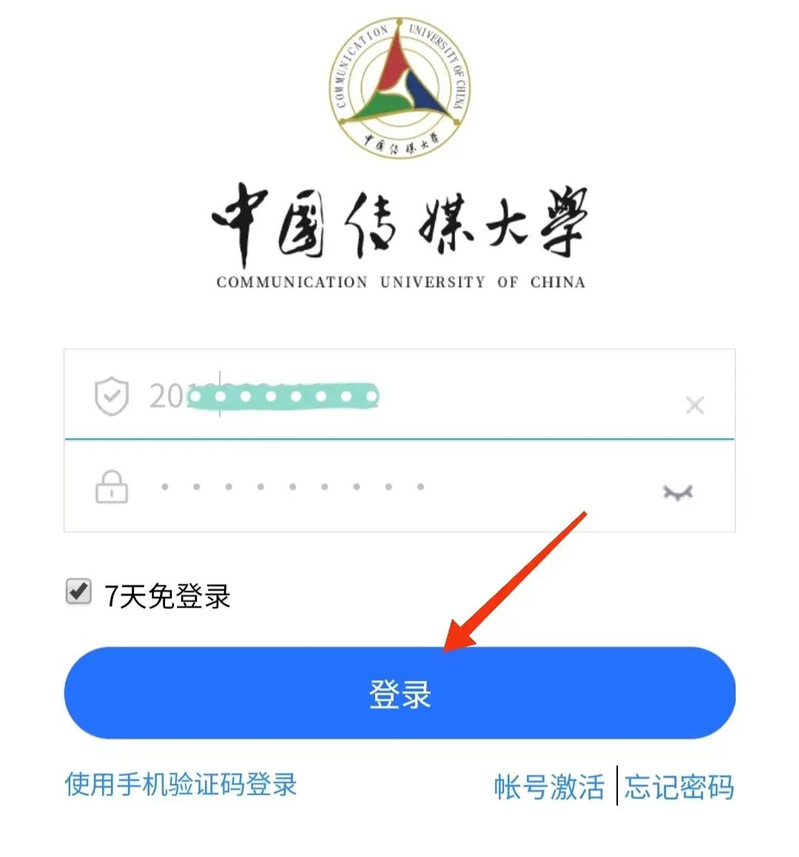
Unified Identity Account Password Modification
1. PC or mobile address: https://sso.cuc.edu.cn
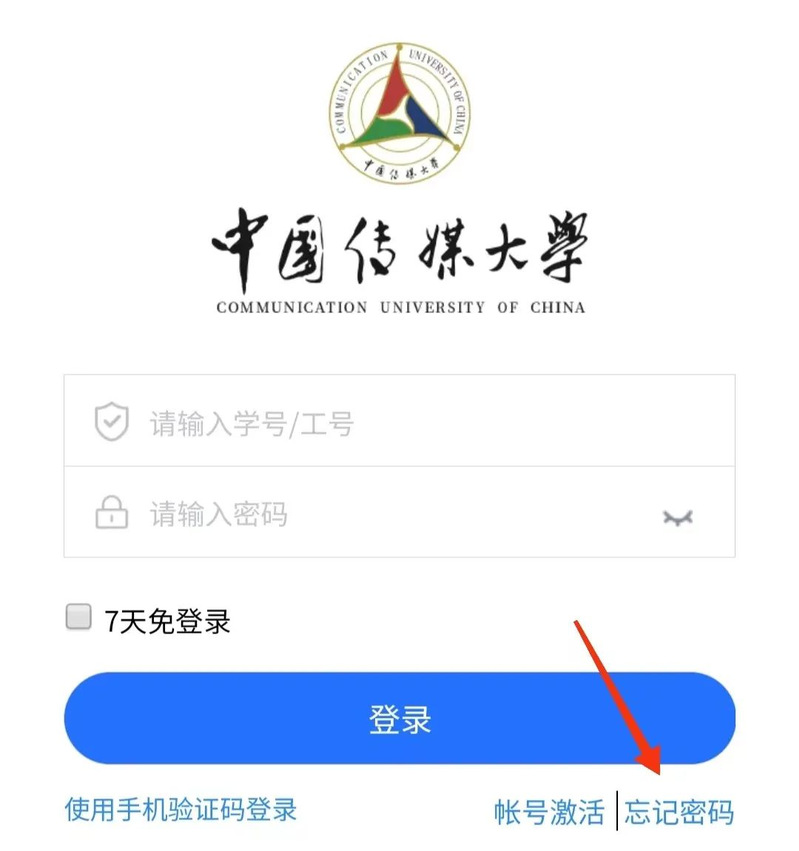
2. If you don’t have the original password, clickon“Forget Password” to reset the password after verifying the mobile phone number according to the prompt.
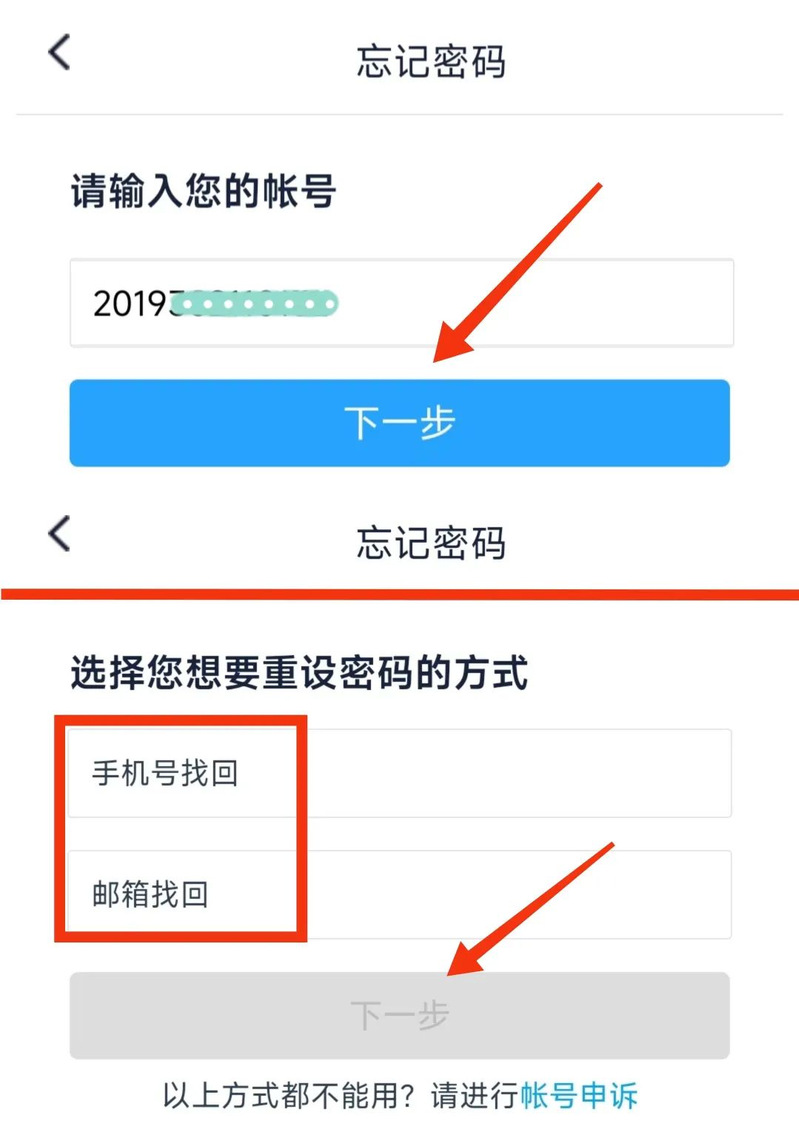
3. If you have the original password, after logging in, go to the “Account Security”tab and change the password in the “Set Account” menu.
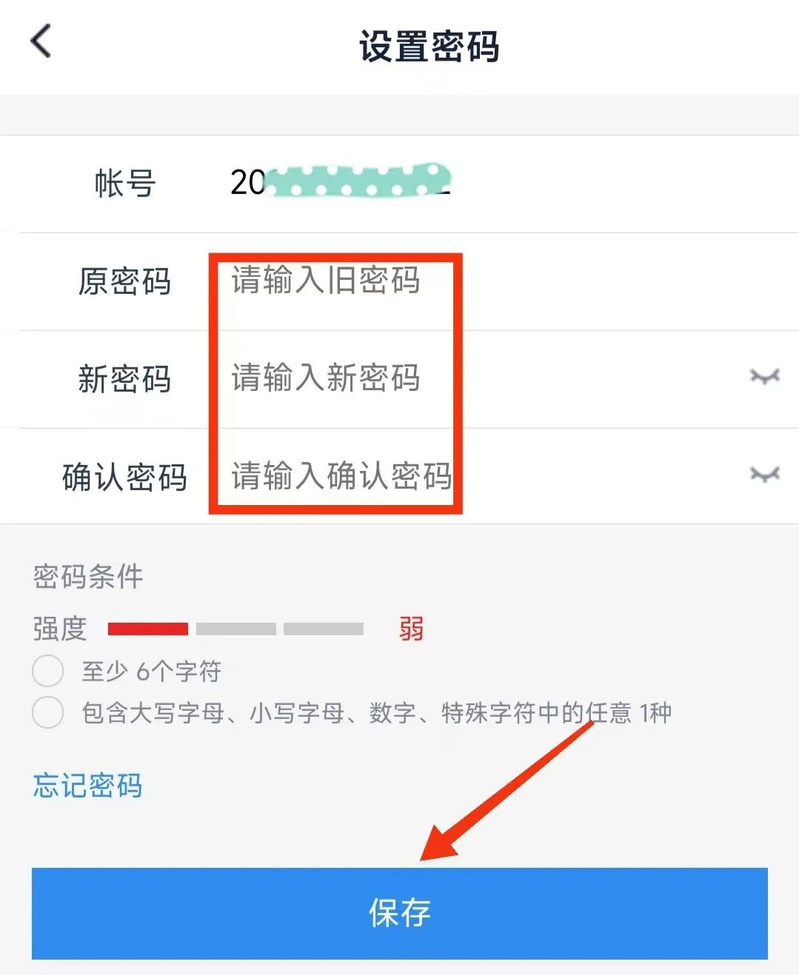
CUC Enterprise WeChat Binding
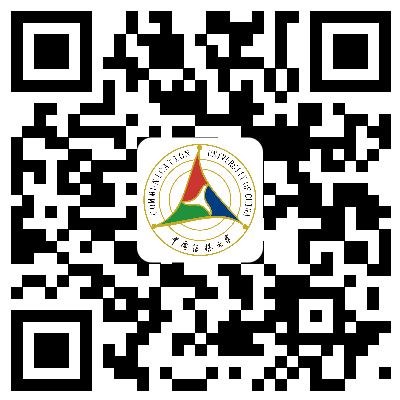
(WeCom Contacts QR code)
CUC Enterprise WeChatintegrates the functions of “Access Application”, “CUC Jandao Cloud”, “Office Hall”, “Campus Card”, “Cloud Disk”, etc. It can be used on both cell phones and computers, which is very convenient!
The binding method is as follows.
1. Scan the QR code with WeChat and log in through the Unified Identity Account Password.
2. Confirm and add personal information as prompted.
3. Use WeChat to scan the QR code that pops up after the above steps are completed.
4. Complete theEnterprise WeChat binding. The successful interface is as follows:
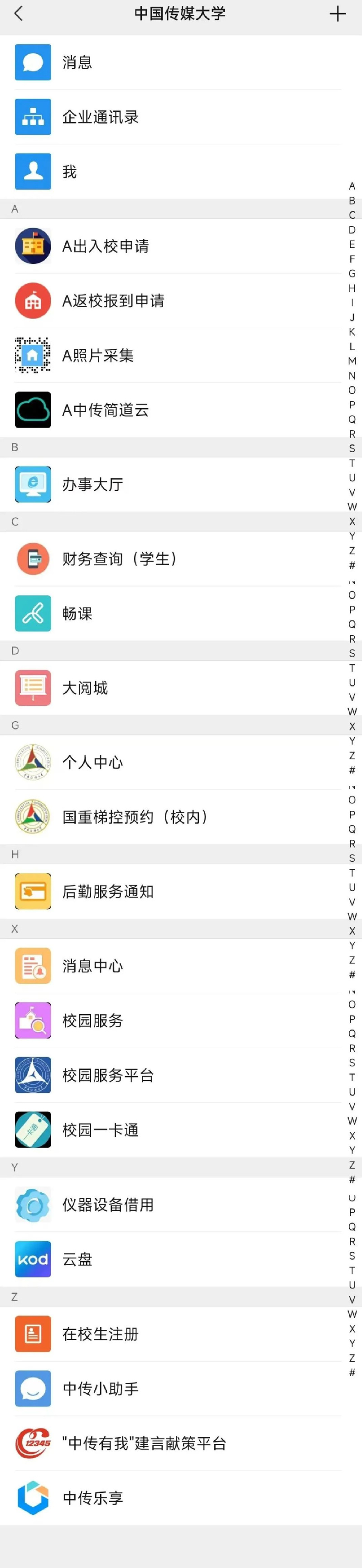
Face Photo Collection
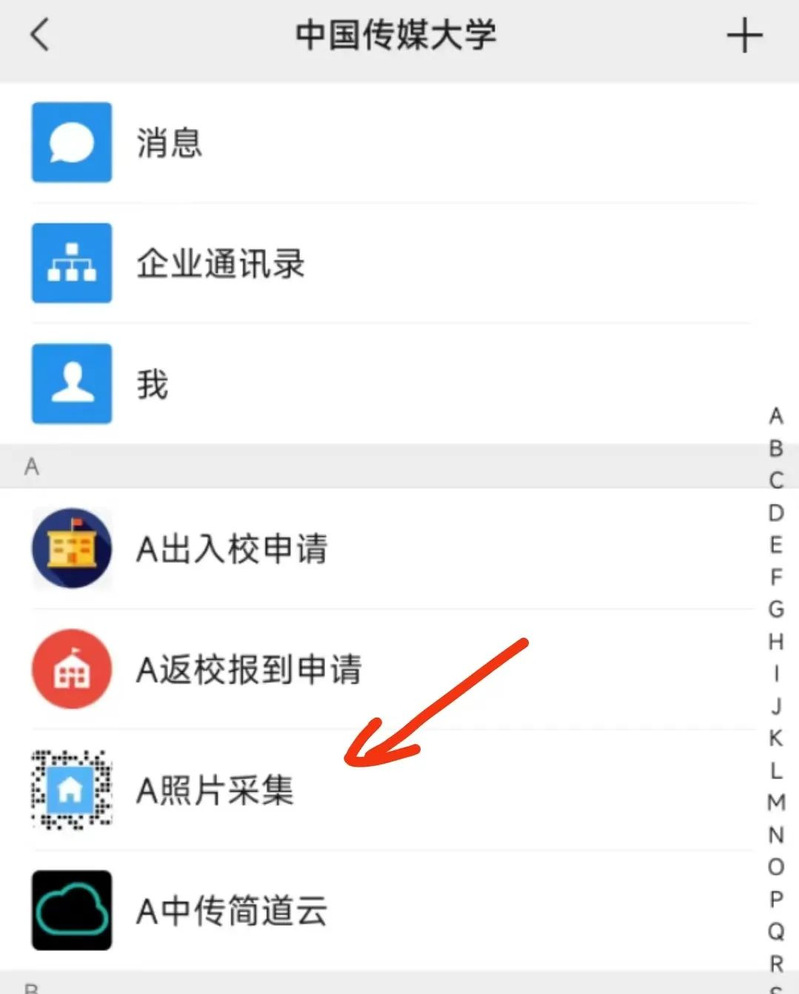
CUC WeCom Contacts provides self-service photo collection function (not mandatory).After successful uploading, you can use face recognition to enter and exit the gate and access control system.
At the same time, students can use face recognition, campus card, ID card and campus code (to be opened soon) to enter and exit the gates.
Photo requirements: larger than 100kb, solid color background, bareheaded front, no shelter, no reflection, face accounts for at least 2/3, JPG format, do not use beauty and filter function.
Review time: The system will automatically review the photos after uploading. If it shows that the review is in progress, it will be transferred to manual review, please wait for 1-2 working days.
Campus Card Instruction
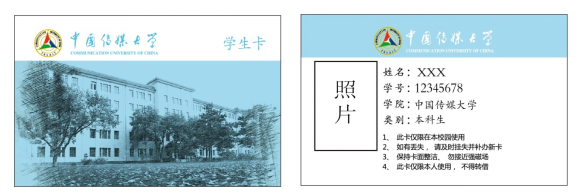
The Campus Card of CUC aims to provide convenient and fast information services for the work, study and life of teachers and students, realizing “one card in hand, all over campus”. The campus card system mainly provides functions such as identity authentication, on-campus consumption, information inquiry, library borrowing and on-campus medical treatment.
Specific instructions for use are as follows.
1. Limit and Password
The Campus Card Management Center has set the initial spending password (initial password: 123456) and canteen spending limit (initial single spending limit is RMB 50, single day spending limit is RMB 200) for the cardholders. Cardholders can reset the spending password and adjust the spending limit at the on-campus transfer machine (available on the 1st floor of Building 44 and the cafeteria).
2. Campus Card Recharge
We recommend you to get a virtual card and use WeChat to spend money directly. See “Virtual CardApplication” below.
In the interface of CUC WeChat Enterprise, find the “Campus Card” application and click to enter. Click “Campus Card Top-up” and follow the system procedure to top-up. The balance of WeChat recharge will be in the Balance to Be Collected, and will be automatically transferred to the Card Balance when you swipe your card in the North Court Cafeteria, South Court Cafeteria, Bangzijing Cafeteria, etc. or when you spend money.
3. Loss and Cancellation of Campus Card
(1) Report the loss of campus card in time. You can also find the “Campus Card” application in the interface of WeChat Enterprise of CUC and click on it. Click on “Lost Card” and follow the system procedure to report the loss according to the system process.
(2) In order to protect the interests of the cardholder, you need to go to the Campus Card Service Center with a valid ID card or self-service at the transfer machine with your campus card password to un-register your card. The Campus Card Service Center does not accept unregistered business without a cardand on behalf.
4. Campus Card Replacement
If the campus card is lost or damaged, students need to go to the self-service card replacement machine in the Student Service Hall on the 1st floor of Building 44 and pay the card replacement fee of RMB 20. After the replacement, the original card will be cancelled and the balance of the original card can be collected from the card machine or POS machine in the cafeteria after 72 hours, which will also be transferred to the new card.
Virtual Card Application (for canteen consumption)
CUC campus card is divided into physical card and virtual card. At present, the canteen is a 2-choice model for a day. In other words, if you use your virtual card today, you can only use your virtual card in the cafeteria that day. If you use the physical card on the same day, you can only use the physical card in the cafeteria on the same day.
The physical card needs to be recharged before consumption, while the virtual card is directly linked to WeChat payment.
Here, we recommend you to use the virtual card to consume directly by WeChat, which is convenient and fast.
The way to get the virtual card is as follows.
1) Enter the interface of CUC EnterpriseWeChat.
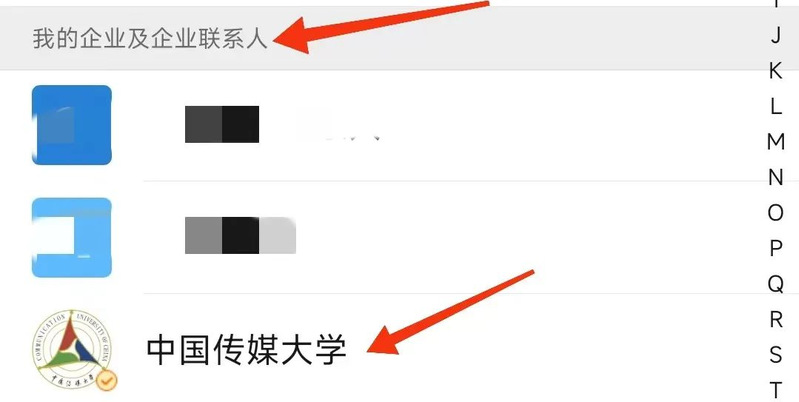
2) Click “Campus Card”
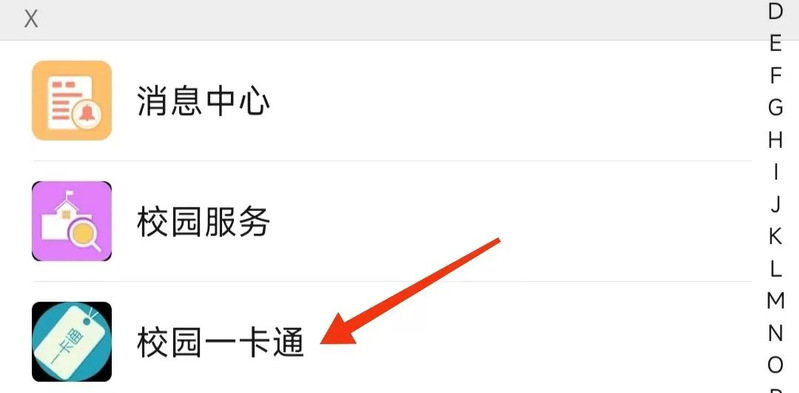
3) Click “Virtual Card Application”

4) Fill in the information and complete the virtual card application.
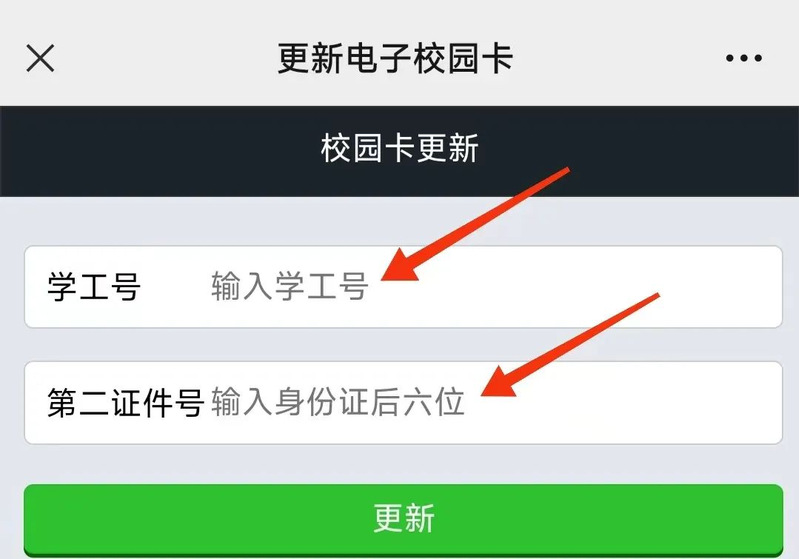
Note: To apply for the virtual card, you need to follow and bind the enterprise accountof CUC according to the operation of “CUC WeChat Enterprise Binding”to complete the virtual card collection; if you have previously applied for the virtual card (the graduates of our university who have obtained the graduate students of our university, the graduate students of our university who have obtained the doctor of our university, etc.), you may fail to apply for the card again, please do not delete the original virtual card by yourself, but contact the Information Technology Office for background data adjustment.
After collecting the virtual card to the card package, check whether the virtual card is successfully claimed and the student ID is correct in your WeChat wallet.
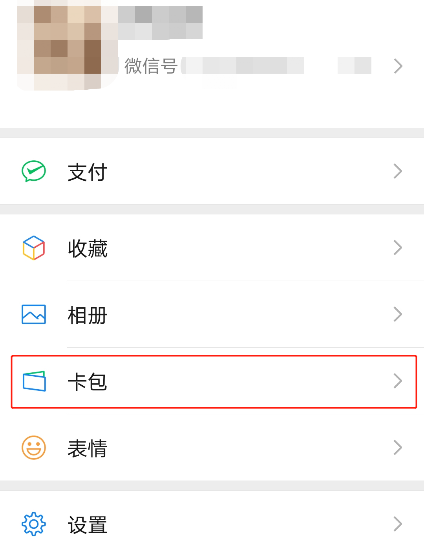
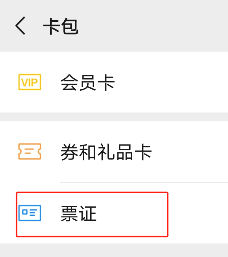
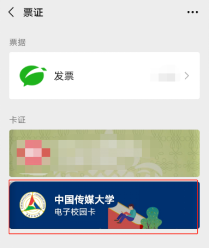
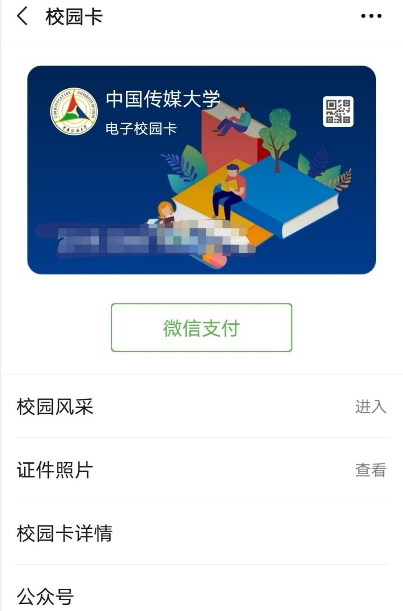
After successful application, check whether the studentID is correct, and enter from “WeChat->card package” again to check whether the application is successful. After successful application, you can use WeChat payment directly on the card POS machines throughout the campus, and the corresponding consumption amount will be deducted from the payment channel you choose in WeChat payment, not related to the balance in the physical campus card.
Campus Network Visit
To access the campus network, you must have an activated campus unified account that can log in normally. If the account is not activated, please click “Activate Unified Account” for account activation; if the account password is wrong, please click “Change Unified Account Password” for password modification and reset operation.
The campus wireless network is covered in the school building, cafeteria, library and other areas, and the SSIDs of the wireless network are “Wireless CUC” and “Wireless CUC-1X”, which are two different access methods. The following settings are required to ensure that the device can receive WiFi signal.
1.Wireless CUC connection
Click “Wireless CUC” on the WiFi settings page of your PC or cell phone, and the browser will automatically pop up the login page. (There may be cases when the terminal does not pop up the page automatically, so please take the initiative to visit the network authentication address in your browser: https://net.cuc.edu.cn)
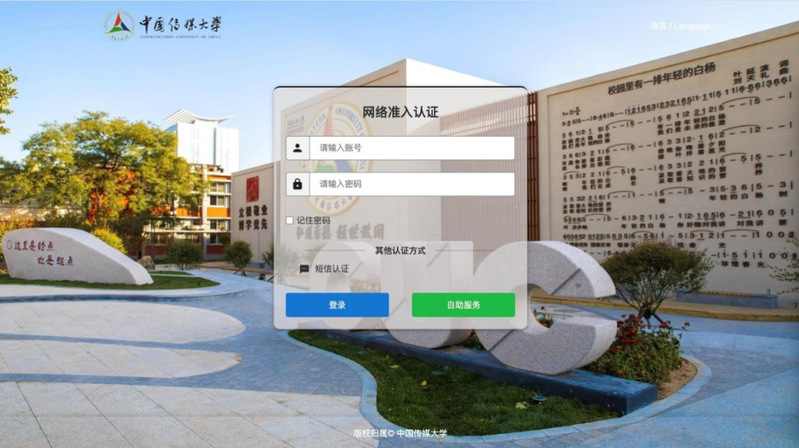
Enter the account number and password of unified authentication on this page to log in.
Note: The campus network authentication has the function of perceptionless authentication, which depends on the Mac address of the user’s device. Please turn off the option of “Private Address” to use the perceptionless authentication function normally and avoid entering the account password multiple times to log in.
2.Wireless CUC-1X connection
On the WiFi settings page of PC or cell phone, select “Wireless CUC-1X” and click connect, enter your student ID and password in the pop-up network authentication box and click OK, then connect as prompted.Mac/IOS will prompt the certificate trust (radius.cuc.edu.cn)information, and click “Trust”.
This connection method is more complicated to configure under Windows 7/Windows 8, if you cannot configure successfully, please delete the network (“forget”) and try again, or use the previous connection method.